A user can read the original text with Online Reader. With Online Reader, a user can use texts, images, and search through book function synthetically. To open Online Reader, click Read online at the book(anthology)'s detail page.
Database of <Korean Translation of Kory6sa> and <Historical Resources for Relations between Korea and Japan> are provided as a form of Online Reader.
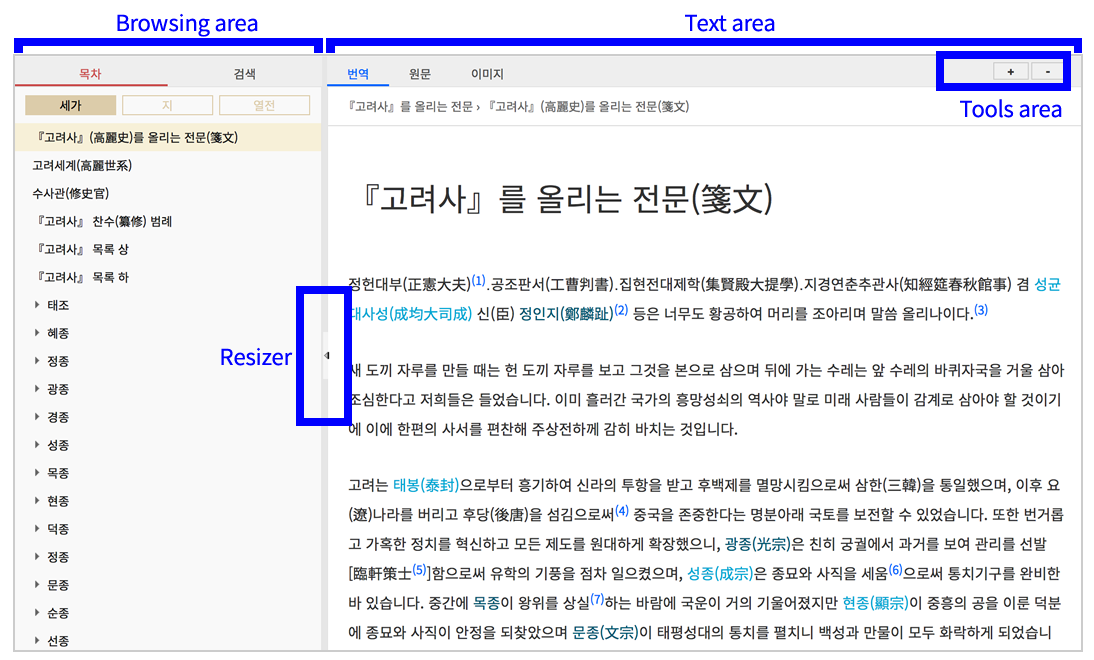
Online Reader is made up with browsing area, original text area, and tool area. A user can extend/contract each area by operating the area adjustment button.
<Browsing area>
Table of contents : Table of contents is the tab that user can look the list of the book/anthology as tree
form. When the user clicks the Table of contents, relevant content is shown at the right side(text area) of the screen.
Search : This is a function that searches through book/anthology.
Literary style : This is a function that user can look original text assortatively by its literary style. This function is only available for database with literary style information.
<Text area>
Translation tab: This is a tab that translation is shown.
Original text tab: This is a tab that the original text is shown. - Image : This is a tab that image is shown.
Image tab : This is a tab that image is shown.
<Tools area>
[+] This is a tool that expands the text size of original text area.
[-] This is a tool that contracts the text size of original text area.
[One Page] This is a tool that shows a single page of the image.
[Two Pages] This is a tool that shows double pages of the image.
[Continuous Scroll] This is a tool that shows the image as continuous scroll.
[Print] This is a tool that prints the original text image. This tool is only available at [One page] - mode, and a user can print single page at a time.
[Zoom In] This is a tool that expands the original text image.
[Zoom Out] This is a tool that contracts the original text image.
A user can hide the 'Browsing area' by clicking the area adjustment button. Also, browsing area is adjustable by dragging the area adjustment button.
Online Reader is sorted into normal mode and extended mode depends on the size of the screen.
